You can use your Windows Live Mail, which you can download free of cost from the official website, to check all your free accounts, without the need to open the page and login individually.
However, among these free email accounts, you can not reply from Free Yahoo! mail, you have to open the browser, go to the mail site (mail.yahoo.com) , sign in, open inbox and reply (or compose).
Step 1
You have to download Windows Live Essentials (including Windows Live Mail; just omit this step and follow Step 2 if already installed).To download Windows Live Essentials (you can choose to install other Windows Live programs, other than Live Mail) Click here to visit the official Site.
---
Step 2
Click the Start button > Click All Programs > Click Windows Live > Click to open Windows Live Mail ; like this:
(Note: As this tutorial was written by the author before release of OLE 2011; the screenshots are of immediate older version. However, for this tutorial, it will not make much difference.)

If you are running for the first time, You will get a pop up window for the settings; otherwise click blue colored “Add e-mail account” link on the left sided pane of Windows Live Mail. Now, we will learn about specific e-mail service provider’s settings.
Incoming and outgoing server settings for Hotmail:
Hotmail, obviously have the needed default settings included, so, you need not to work much! If you are running for the first time, You will get a pop up window for the settings:
 otherwise if you already have an e-mail account added there, click the blue colored “Add e-mail account” link on the left sided pane of Windows Live Mail, which will bring a windows like this:
otherwise if you already have an e-mail account added there, click the blue colored “Add e-mail account” link on the left sided pane of Windows Live Mail, which will bring a windows like this:
 Fill up the “E-mail address“, “Password“, “Display Name” field; don’t check the “Manually configure server settings for e-mail account” for hotmail. After filling up these three fields, Click next. Done for your Hotmail account. There after, you will see, this button on the top pane:
Fill up the “E-mail address“, “Password“, “Display Name” field; don’t check the “Manually configure server settings for e-mail account” for hotmail. After filling up these three fields, Click next. Done for your Hotmail account. There after, you will see, this button on the top pane:
 Click Download to complete the whole process. Now, you can receive, send, delete, or mark as junk from your Hotmail account. Here is an example of a suspected (by Live mail) e-mail:
Click Download to complete the whole process. Now, you can receive, send, delete, or mark as junk from your Hotmail account. Here is an example of a suspected (by Live mail) e-mail:
 Obviously, you need your own judgment to decide whether its a junk/spam or Live Mail is just suspecting without any chance of threat from the mail sender! Infact, this screenshot was of an e-mail from Microsoft answers, no doubt it is safe. Live mail makes assumption depending on frequency of receipt from the same e-mail address, the wordings etc. You will get this alert for Newsletters, forum updates as the body, subheaders (or even the headers) are same, always.
Obviously, you need your own judgment to decide whether its a junk/spam or Live Mail is just suspecting without any chance of threat from the mail sender! Infact, this screenshot was of an e-mail from Microsoft answers, no doubt it is safe. Live mail makes assumption depending on frequency of receipt from the same e-mail address, the wordings etc. You will get this alert for Newsletters, forum updates as the body, subheaders (or even the headers) are same, always.
This is an example of suspected “potential threat” , decided by Live Mail:
 It is not the fact, that Ryan Deiss sent me an malware or virus, anyhow, Live Mail suspected it. Its always good to be over suspicious than under (we are saying about e-mail).
It is not the fact, that Ryan Deiss sent me an malware or virus, anyhow, Live Mail suspected it. Its always good to be over suspicious than under (we are saying about e-mail).
Important note: If you delete any e-mail from “deleted items” folder, it will be erased from your hotmail e-mail account too. It gets synchronized with your Live Mail. So, be careful! It will not happen with other e-mail accounts.If you have formatted your PC, re-installed Live mail and setting up again, you need no backup for Hotmail account and all the deleted and junk mail does not appear again, after once you have deleted them.For other E-mail accounts, all the e-mails remain in the server (including the junks, deleted e-mails); so, you need to delete them again. To avoid this, manually delete the junks and e-mails those you do not need from your free e-mail inbox opened in the browser, say, once a month.
Incoming and outgoing server settings for Free Yahoo! Mail:
As I have said before, you can only receive the e-mails only from free Yahoo! mail, but can not reply from Live mail. But, in case of Paid Yahoo! Mail, you can do, just like free Hotmail account.Now, Click the blue colored “Add e-mail account” link in the left sided pane of your Windows Live Mail:
 It will bring the pop up window as before:
It will bring the pop up window as before:
 Fill up the “E-mail address”, “Password”, “Display Name” field; check the “Manually configure server settings for e-mail account” :
Fill up the “E-mail address”, “Password”, “Display Name” field; check the “Manually configure server settings for e-mail account” :
 After filling up these three fields, Click next :
After filling up these three fields, Click next :
 This is where you have to change the settings for the e-mail accounts, other than Hotmail.For Free Yahoo! e-mail, you will have to change:
This is where you have to change the settings for the e-mail accounts, other than Hotmail.For Free Yahoo! e-mail, you will have to change:
Incoming Server : POP3 (From drop down menu).Incoming Server (Address): pop.mail.yahoo.comPort: 995Check the “This server requires Secure connection”.Outgoing Mail Server: smtp.mail.yahoo.comPort: 465Check the “This server requires Secure connection” and “My outgoing server requires authentication”.
Click next and its done.Incoming and outgoing server settings for Yahoo! Mail Plus:For paid Yahoo! e-mail (Yahoo! Mail Plus), you will have to change:
Incoming Server : POP3 (From drop down menu).Incoming Server (Address): plus.pop.mail.yahoo.comPort: 995Check the “This server requires Secure connection”.Outgoing Mail Server: plus.smtp.mail.yahoo.comPort: 465Check the “This server requires Secure connection” and “My outgoing server requires authentication”.
Click next and its done.
Incoming and outgoing server settings GMail:The GMail service offers email access for retrieving and sending emails through your Gmail account.
Incoming Server : POP3 (From drop down menu).
Incoming Server (Address): pop.gmail.com
Port: 995
Check the “This server requires Secure connection”.
Outgoing Mail Server: smtp.gmail.com
Port: 465
Check the “This server requires Secure connection” and “My outgoing server requires authentication”.
Incoming and outgoing server settings AOL:
Windows Live mail can configure automatically when you type AOL email address and click next, however, you can change them, if needed:
AOL Incoming Mail Server (IMAP) – imap.aol.com
Port: 143
AOL Outgoing Mail Server – smtp.aol.com
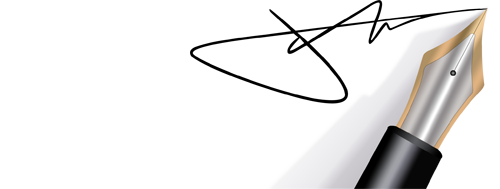
Hi there! Do you know if they make any plugins to protect against hackers?
I’m kinda paranoid about losing everything I’ve worked hard on.
Any tips?
I am really impressed wjth your writing skills and aalso wijth thhe layout on your blog.
Is this a paid theme or did you customiize it yourself?
Anyway keep up the excellsnt qualitgy writing, it’s rarde to see a nice blog like this one nowadays.