Here is How to Configure IBM Watson IoT to Send Email, SMS. It is easy with Node Red. SMS has problems of delivery out of goverment policies and costs something. Guides for Node Red on IBM Watson IoT platform not exactly easy as they are designed to solve complex situations. We want the reader first read our previous two articles – getting started with Watson IoT platform and getting started with Node Red.
You should have some source like ESP32 to feed data at button press likke action. We have a guide on how to post HTTP(S) POST request to IBM Watson IoT on Button Press
Launch Node RED. The final thing will look like this screenshot :
---
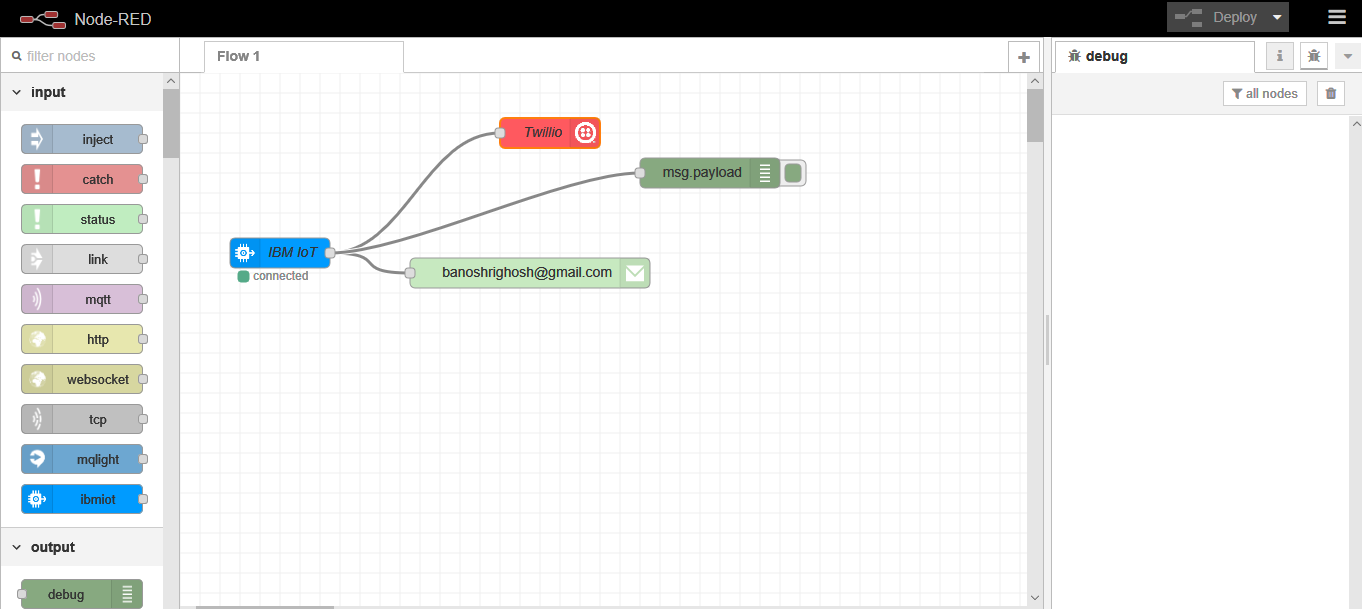
Step 1 : Configure IBM IoT Node on Node RED
Drag the chicklet (read Node) named IBM Iot in left hand side of the canvas (read flow). Double click it. This is example of what you should fill up :
Authentication : Bluemix
Input Type : Events
Other things including device ID, name should match with your IBM IoT’s device details.
Step 2 : Configure Email Node on Node RED
Drag the node named email (output). Double click it, edit, save. The widget/node works fine with Gmail.
Step 3 : Deploy to Test Email Receiving
Connect the two nodes by click and drag. It will complete step 1 and step 2. You’ll see the “Deploy” button on top right corner. Click it.
Now, trigger event (like button press on ESP32) to check whether the thing works. Emails will need 1-3 minutes to reach inbox.
Step 4 : Add Twilio Service Node
Twilio is a third party service which sends SMS, MMS, call etc. Register for Trial account of Twilio. Click and drag to create connection.
Double-click the Twilio node to configure it’s settings:
In the Service field, select “External Service.”
Press the small edit icon to open the “Add new twilio-api config node” dialog. In this dialog, provide the account SID, SMS sender phone number, and the authentication token that you copied from the Twilio messaging page. Click Add to return to the Edit dialog.
In the SMS to field, enter your mobile number (the mobile number for your SMS receiver).
Again click deploy button. Test the thing again. You’ll see Twilio has debg console. It is not just easy to send SMS across the globe as there are zillions of govermental rules to protect from SMS spams. This kind of error are common :
1 | https://support.twilio.com/hc/en-us/articles/360008705094-Error-30004-Message-Delivery-Message-blocked-when-Sending-SMS |
Twilio has enough guides and good support to resolve.
Conclusion
We beleive that this guide and the linked guides made IBM Watson IoT platform easier even to the n00b. SMS unfortunately not reliable. If you think of SMS, then choose choose GSM module and keep IBM Watson IoT platform for additional backup to log. Own SIM in own country works faster and better but API documentation often bad.
The question of push message arises out of these complex matters. Push message will need more three steps. We will have more matured complete projects as future guide. With own Android app and push message the thing actually become practical.
Tagged With IBM Watson IoT , https://thecustomizewindows com/2019/03/configure-ibm-watson-iot-send-email/